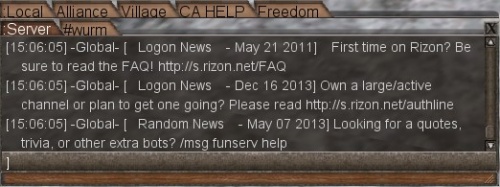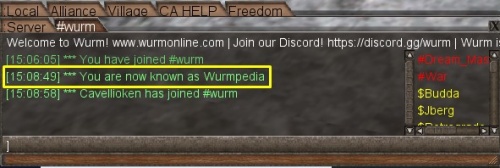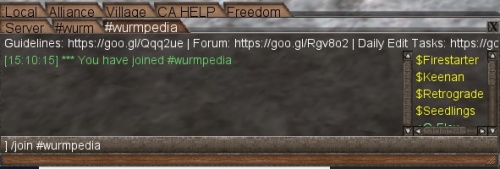Difference between revisions of "Internet Relay Chat"
m (→Connecting to IRC: specified wurm online "official" channels) |
m (→IRC Clients: lowercase C) |
||
| Line 17: | Line 17: | ||
'''Note''': You can instead connect to a different server by typing <code>irc <host> <port></code> in Console. | '''Note''': You can instead connect to a different server by typing <code>irc <host> <port></code> in Console. | ||
| − | === IRC | + | === IRC clients === |
There are several different clients used for connecting to IRC outside of Wurm Online. Some examples are: | There are several different clients used for connecting to IRC outside of Wurm Online. Some examples are: | ||
Revision as of 20:51, 12 July 2018
Contents
Description
IRC (Internet Relay Chat) is an instant messaging chat. It can be accessed within the Wurm Online client or externally through a variety of different applications.
There are some official chat channels set up by the Wurm team - however, keep in mind that these channels are designed for general chat. Anyone available is happy to help if you have questions, but you may not receive a timely response. If you need assistance, you can post your questions on the forums or in CA Help chat on Wurm Online.
There is also no place on IRC for reporting bugs from Wurm Online - you must report bugs through the forums, or exploitable bugs through Wurm Online's support ticket system.
Connecting to IRC
Ingame IRC
To open IRC in the Wurm Online client:
- Open the Console with
F1
- Type
irc
This will connect you to Host: irc.rizon.net Port: 6667, where Wurm Online official channels are located. This also connects you direct to #wurm, the official Wurm Online IRC channel.
Note: You can instead connect to a different server by typing irc <host> <port> in Console.
IRC clients
There are several different clients used for connecting to IRC outside of Wurm Online. Some examples are:
- IRCCloud (Works as a web app, or can be downloaded to iOS/Android or Linux. Also allows multiple sign-ins)
- HexChat (Downloadable client)
- Mirc
- Nettalk
- Rizon Web Client (Temporary web sign in to Rizon server, where Wurm Online channels are hosted)
Username
Your username in IRC will be your Wurm character's name, unless someone is logged in with the same name - in this case, IRC will add a few numbers to the end of your name.
To change your username, use /nick <new name> from the Server tab or from an IRC channel tab. You can also do any commands in IRC through the Console by first using ircsay
Registering in IRC
Registering in IRC allows you to keep your username and prevents others from logging in under your name.
To register:
- Make sure your username is what you want to register. If not, change it to what you want it to be.
/msg NickServ register <password> <email>.- Complete registration through your email.
- Identify (log in) using your new password with
/msg NickServ IDENTIFY <your password>.
Logging in to IRC
Once you register your username, you can log in with /msg NickServ IDENTIFY <your password>
Automatic login through Wurm Online
The Wurm Online client runs an autorun file upon logging into the game. You can modify this file to do different things (by default, it is set to say /time, which tells the date, time, and server info) - anything in the autorun file is executed through the Console.
By default, you can find your autorun.txt file under C:/Users/<your username>/wurm/configs/<config name (default is default)>/autorun.txt
You can set up your autorun file to open IRC, log in with your username and password, and connect to a number of channels. Here is an example of what this may look like in the autorun file:
irc ircsay /msg nickserv identify <your password> TIMEOUT 5 ircsay /join #channel
Adding a TIMEOUT command is to tell the command to wait for a number of seconds. This may be necessary to add because otherwise it may try to join channels before you have successfully logged in. This is particularly important for channels with restrictions on users who may join.
Joining or leaving a channel
Join a channel with /join #channel
- If the channel requires a password, add the password after the channel name.
/join #channel <password>
Leave a channel with /raw part #channel
- Note: You won't see any confirmation of leaving the channel. If you type in the channel's tab, the Server tab will send you an error:
- [17:22:38] >>> Error 404 Cannot send to channel <<<
Wurm Online channels
- #wurm - General chat for Wurm Online. Any notices on server downtime or other important messages are shared here by Wurm Online staff.
- #wurmpedia - For discussing Wurmpedia articles needing updates.
- #wurmunlimited - Chat for Wurm Unlimited.
- #wumodding - Discussion of modding Wurm Unlimited.
Notes
- Any IRC commands through Wurm Online can be done in 2 ways:
- Type the command in Server or #channel tabs
- Type
ircsaybefore the command in Console