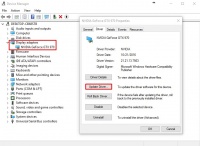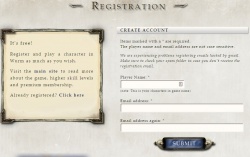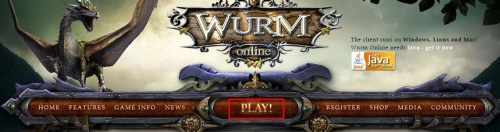Difference between revisions of "Guides:AyluinWorkshop"
(Temporary hosting for new tutorial) |
m (Corredted a typo and syntax) |
||
| Line 1: | Line 1: | ||
==Java Requirements== | ==Java Requirements== | ||
| − | Wurm Online | + | Wurm Online requires the user to install the Java Runtime Environment (JRE) to play the game. Depending on whether you use Java for other games and applications, you may already have this installed. Installing and keeping your Java version up to date is one of the most important factors in ensuring your Wurm Online experience is stable and that the client performs optimally. |
'''Windows Operating System''' | '''Windows Operating System''' | ||
Revision as of 03:32, 21 October 2020
Contents
Java Requirements
Wurm Online requires the user to install the Java Runtime Environment (JRE) to play the game. Depending on whether you use Java for other games and applications, you may already have this installed. Installing and keeping your Java version up to date is one of the most important factors in ensuring your Wurm Online experience is stable and that the client performs optimally.
Windows Operating System Determine whether your machine is a 32-bit or 64-bit system and download the appropriate Java package from Java Downloads for All Operating Systems
Mac The current version of Java requires an Intel-based Mac running Mac OS X 10.7.3 (Lion) or later and administrator privileges for installation. You can check your current Operating System Version by clicking the Apple icon in the top left of your machine and selecting "About This Mac"
Updating Graphics Driver
For further stability and performance optimization, Wurm Online recommends you update your graphics driver to the latest version before attempting to play. This ensures various elements of the game like OpenGL, etc. will have the greatest chance to operate at a level that makes Wurm Online enjoyable for the user.
To update your graphics driver, open up the Device Manager in your Windows Installation, expand the Display adapters section, and double click on your graphics card. Select the Driver tab and click Update Driver.
This will significantly reduce the chance of Wurm Online crashing during loading and gameplay and is widely accepted as the first thing you should do when encountering crashes.
Account Registration
To play Wurm Online, you will first need to create an account to play on. To register for an account, visit: Wurm Online Character Registration Phase One Although you may use capital letters throughout your Player Name while registering, your player name in-game will only have the first letter capitalized. Example: You create the account XxWurmGamerxX. In-game, this will appear as Xxwurmgamerxx
Note: You must use a valid e-mail address as you will need to verify your e-mail address to set a password and begin playing Wurm Online.
Once you have registered your account, check your e-mail for a message from Wurm Online to verify it. Open the e-mail and click the verification link. Once you have done so, you are ready to login with your new character. If you do not already have the Wurm Client downloaded, the next section will teach you how to download it.
Download Wurm Client
In order to play Wurm Online, you must download the Wurm Online client. To do so, visit The Sandbox MMO - Wurm Online and click the Play! button in the center of the navigation bar. This will download a JNLP file that can be opened with Java Runtime Environment that you have installed prior to this step. The game will download some additional files and bring up a Launcher. The Launcher allows you to input your username and password to connect to the game, check for news, check for updates, and configure your client.
Client Configuration
Upon opening the launcher, the default configuration will be loaded for you automatically and it is recommended that you run Wurm at least once with the default configuration before you adjust settings so you can set a baseline for your individual computer’s performance with Wurm. Client configuration adjustments may be necessary for lower-end computers running Wurm Online for performance gains or may be necessary for higher-end computers for quality gains.
To change the client's configuration, click on Settings in the Wurm Launcher before playing. Some options can be changed in-game, some are locked out and can only be changed in the launcher prior to loading the game.
A page outlining the various options of client configuration can be found here: Client Configuration