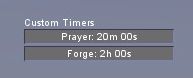Difference between revisions of "Timers"
Jump to navigation
Jump to search
(New Timers) |
(No difference)
|
Revision as of 02:37, 11 May 2023
Contents
Description
Contains many preset countdown timers and custom timers you can create.
Show / Hide Timers
To show or hide the timers window on your GUI:
- Open the main menu with Esc , select Tools, then More, then Timers, or...
- Open the console with F1 and enter toggle timers.
The window, which is labeled Timers can be moved around as required by left-click/dragging.
Preset Timers
Preset timers are countdown timers displaying the time remaining until you can perform certain actions:
- Access your bank account after a move
- Change your village
- Change your kingdom
- Change your religion
- Pray for Faith
- Pray/exorcise at a Holy Site
- Give a sermon
- Receive an Alignment change
- Meditate for skill
- Use a meditation path ability
- Receive your next meditation question
Notes:
- Some timers will not be displayed if they are irrelevant to your character. i.e. you will not see the “Sermon” timer if you are not a priest.
- To avoid clutter, some timers will not display at all unless a cooldown period is active. These include bank movement, changing village/deity/kingdom, and receiving Alignment changes.
- Timers can be hovered over with the mouse to display a description. For timers with a maximum amount associated with them, like Faith gains per day, the amount you have left will also be shown.
- To hide a timer, right click the timer, hover over its name, and click “Hide”. Even if hidden, the timer’s current time can be viewed by right clicking anywhere on the Timers panel and hovering over “Show hidden timers”. Clicking the name of the timer in this list will unhide it.
- A sound will now play when any running timer finishes.
- Finished timers display their text in a different color, preset and custom timers have differently colored progress bars, and paused/stopped custom timers have their progress bars darkened.
Custom Timers
Add timers
- Right click on the timer window and select Add timer.
- Enter a name for the timer.
- No name may be used but it will be called null by the server.
- Maximum name length is 10 characters.
- Enter a duration for the timer
- Any integer not required may be left blank.
- Select whether or not the timer should begin immediately.
- Click 'Add Timer' to begin the timer or add it to the list ready to start.
Manage timers
The right-click interface will present the player with a number of options.
- Lock window
- This will prevent accidental moving of the timer window. Repeat to remove the lock.
- Hide timers
- This will hide the window from the GUI. To display the window again see the relevant section above.
- Add timer
- See above.
- Timer name
- Restart
- Pause/Resume
- Reset counter (resets the number of times the counter has run).
- Remove
Hovering the mouse over a particular timer will display the name, time remaining and how many times the counter has been started. Pausing and resuming does not count towards the starts counter however restarting or stopping and starting the timer does.
Notes
- A maximum of 5 timers may be created at any one time.
- On reconnect custom timers will reset to their full time but not start counting down until started by the player.
- Start counts do not reset on reconnect.
- Timers may be hidden when resizing the game window. To re-display simply drag the timer header around the screen.