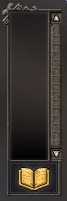Difference between revisions of "Notification"
Jump to navigation
Jump to search
m (Updated formatting.) |
m (Added Description Header) |
||
| (One intermediate revision by one other user not shown) | |||
| Line 1: | Line 1: | ||
| − | [[CDB|Main]] / [[ | + | [[CDB|Main]] / [[Interface]] / '''{{PAGENAME}}''' |
[[Image:notification-window.jpg|right|thumb|300px|Notifications]] | [[Image:notification-window.jpg|right|thumb|300px|Notifications]] | ||
| + | == Description == | ||
The notifications window displays useful and important information in the form of colored icons. Click on any of these icons to open a small window that tells you more about a specific subject. | The notifications window displays useful and important information in the form of colored icons. Click on any of these icons to open a small window that tells you more about a specific subject. | ||
Latest revision as of 14:07, 17 June 2023
Main / Interface / Notification
Description
The notifications window displays useful and important information in the form of colored icons. Click on any of these icons to open a small window that tells you more about a specific subject.
Viewing
You can toggle this window by opening the menu, O by default, and clicking on notifications.
Usage
The upper portion of the window will display icons pertaining to things the player has encountered in the game. You may click on these icons to open an informational window and clear the notification.
The lower portion of the window contains a button that opens the Book of Wisdom. You may revisit all topics displayed in the notification window as well as search for other useful information within that window.
Right Click Options
- Lock window
- Locks the position of the window. You cannot move or re-size a locked window.
- Hide notification
- Hides the Notifications window.