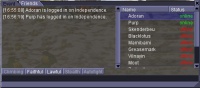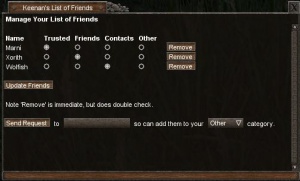Difference between revisions of "Friend"
(Friend - description) |
m (Correct grammar of my previous edit) |
||
| (15 intermediate revisions by 10 users not shown) | |||
| Line 1: | Line 1: | ||
| − | + | [[CDB|Main]] / [[Interface]] / '''{{PAGENAME}}''' | |
| − | + | This page explains how to manage your friend list which can be found as a tab on the [[event window]], by right clicking on the tab name you can float the tab in its own window and dock the tab back into the event tab. | |
| + | |||
| + | Aside from being a social action, adding friends provides additional controls over the [[permissions]] and management of some structures and vehicles, such as on [[house]] writs and [[boat]]s and also allows both parties to see log-in and log-off messages. | ||
| + | [[Image:Friends.jpg|right|thumb|200px|Friends List]] | ||
| + | |||
| + | == Usage == | ||
| + | To '''add''' another [[avatar]], or player as a friend, right click on their model and select '''Friend''' > '''Add'''. Once the recipient accepts the invite, a friendship will be formed. It's also possible to add friends by typing <tt>/addfriend playername</tt> into the chat box. You may specify a friend category with <tt>/addfriend playername category</tt>. | ||
| + | |||
| + | To '''view''' a list of all friends, select the '''Friends''' tab from the event box. The friends tab displays a list of all friends, across all servers, and their current status. | ||
| + | |||
| + | To '''remove''' a friend from the list simply right click on their name in the box on the right and select '''Options''' > '''Remove'''. Or alternatively enter into the chat box "/remove friendname". | ||
| + | |||
| + | * Right clicking on the name also allows a private chat to be stated. | ||
| + | * It is also possible to hide players from the list who have been inactive for more than a year. To enable this enter the main game options screen and check ''Hide inactive players from friendlist''. | ||
| + | |||
| + | == Friend Categories == | ||
| + | :;Trusted: This category is for people you trust. People in this category are automatically given permissions for things like looting of your corpse. | ||
| + | :;Friends: Friends would be anyone you work and play closely with, but do not wish to give trusted access to. | ||
| + | :;Contacts: A category for people that you may not know very well or would not consider a friend. | ||
| + | :;Other: Anything else. | ||
| + | |||
| + | == Manage Friends == | ||
| + | [[Image:Manage_friends.jpg|right|thumb|300px|Manage friends]] | ||
| + | |||
| + | In addition to adding and removing friends as described above, you may also use the manage friends window. This also allows you to move friends into one of the various categories. Open your [[character window]] with {{key|C}} by default. '''Right-click''' the '''body''' or '''hand''' in the lower corners of the window and select '''Manage > Friends''' from the context menu. To change a category, simply check the new category for a friend and click '''Update Friends'''. To remove, click the '''Remove''' button in that person's row. To add a friend, scroll down to the bottom of the window and use the fields provided, inputting the person's name, selecting a category, and clicking '''Send Request'''. You are also able to add a note to each of your friends. Input your note into the textbox below their username, and click the '''Update Friends''' button to save it. | ||
| + | |||
| + | == Messages == | ||
| + | ; Unknown player ''playername'' | ||
| + | : That player does not exist. | ||
| + | ; You are already friends with ''playername'' | ||
| + | : You are already friends. | ||
| + | ; ''playername'' is not currently available, please try again later. | ||
| + | : Players must be online in order to receive an invite. | ||
| + | ; We will always be friends, you know too much. | ||
| + | : An ''addfriend'' [http://en.wikipedia.org/wiki/Easter_egg_(media) easter-egg] | ||
| + | |||
| + | [[Category:Babel/F]] | ||
| + | [[Category:Interface]] | ||
| + | [[Category:Game mechanics]] | ||
Latest revision as of 10:24, 12 August 2020
This page explains how to manage your friend list which can be found as a tab on the event window, by right clicking on the tab name you can float the tab in its own window and dock the tab back into the event tab.
Aside from being a social action, adding friends provides additional controls over the permissions and management of some structures and vehicles, such as on house writs and boats and also allows both parties to see log-in and log-off messages.
Usage
To add another avatar, or player as a friend, right click on their model and select Friend > Add. Once the recipient accepts the invite, a friendship will be formed. It's also possible to add friends by typing /addfriend playername into the chat box. You may specify a friend category with /addfriend playername category.
To view a list of all friends, select the Friends tab from the event box. The friends tab displays a list of all friends, across all servers, and their current status.
To remove a friend from the list simply right click on their name in the box on the right and select Options > Remove. Or alternatively enter into the chat box "/remove friendname".
- Right clicking on the name also allows a private chat to be stated.
- It is also possible to hide players from the list who have been inactive for more than a year. To enable this enter the main game options screen and check Hide inactive players from friendlist.
Friend Categories
- Trusted
- This category is for people you trust. People in this category are automatically given permissions for things like looting of your corpse.
- Friends
- Friends would be anyone you work and play closely with, but do not wish to give trusted access to.
- Contacts
- A category for people that you may not know very well or would not consider a friend.
- Other
- Anything else.
Manage Friends
In addition to adding and removing friends as described above, you may also use the manage friends window. This also allows you to move friends into one of the various categories. Open your character window with C by default. Right-click the body or hand in the lower corners of the window and select Manage > Friends from the context menu. To change a category, simply check the new category for a friend and click Update Friends. To remove, click the Remove button in that person's row. To add a friend, scroll down to the bottom of the window and use the fields provided, inputting the person's name, selecting a category, and clicking Send Request. You are also able to add a note to each of your friends. Input your note into the textbox below their username, and click the Update Friends button to save it.
Messages
- Unknown player playername
- That player does not exist.
- You are already friends with playername
- You are already friends.
- playername is not currently available, please try again later.
- Players must be online in order to receive an invite.
- We will always be friends, you know too much.
- An addfriend easter-egg