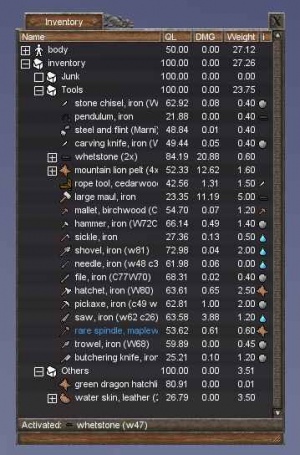Difference between revisions of "Inventory"
m (Added what happens when you examine the inventory) |
m |
||
| Line 1: | Line 1: | ||
The inventory is where you carry your items, you can open it by pressing {{key|F3}}. | The inventory is where you carry your items, you can open it by pressing {{key|F3}}. | ||
| − | |||
| − | |||
== Sections == | == Sections == | ||
| Line 35: | Line 33: | ||
=== Inventory === | === Inventory === | ||
| + | When examined your inventory will give you this response, "This is where you keep your things. Your inventory is emptyish." No matter how much weight you are carrying or how many items you have (this includes full) your inventory will always say "emptyish". | ||
| + | |||
The inventory section holds items you carry, but haven't equipped. It is limited to 100 items like all [[container]]s, but you can keep other containers in your inventory to bypass this limit. | The inventory section holds items you carry, but haven't equipped. It is limited to 100 items like all [[container]]s, but you can keep other containers in your inventory to bypass this limit. | ||
Revision as of 21:40, 28 January 2012
The inventory is where you carry your items, you can open it by pressing F3.
Contents
Sections
Body
The body is where you can place your weapons, armor and other things that you can equip. To equip an item you have to open the relevant part of the body (see below) and drag the item onto it.
| Body part | Equipment |
|---|---|
| Body | |
| > Head | Helmet |
| > > Face | |
| > Torso | Jacket, quiver, backpack |
| > > Legs | Pants, quiver, toolbelt |
| > > > Left foot | Boot |
| > > > Right foot | Boot |
| > > Left arm | Sleeve, shield |
| > > > Left hand | Glove, off-hand weapon |
| > > Right arm | Sleeve |
| > > > Right hand | Glove, main weapon |
Inventory
When examined your inventory will give you this response, "This is where you keep your things. Your inventory is emptyish." No matter how much weight you are carrying or how many items you have (this includes full) your inventory will always say "emptyish".
The inventory section holds items you carry, but haven't equipped. It is limited to 100 items like all containers, but you can keep other containers in your inventory to bypass this limit.
E.g. you could keep 50 string of cloth in a pottery jar and only the jar would count toward your inventory's limit of 100.
You cannot carry unlimited weight, either. Your carrying capacity is based on your body strength, with the maximum being strength times seven.
Inventory concepts
Sorting
The inventory (as are other container lists) is made up of 5 columns. By default, the inventory appears to sort haphazardly (perhaps by date/time added/aquired but unknown--this is how the inventory will sort as items are added to it). Clicking a column header will sort items by that column. Clicking again will reverse-sort them.
- Name: Item name (duh)
- QL: Item quality; higher is better
- DMG: Item damage; lower is better
- Weight: Item weight (including the weight of container contents, if any)
- i: Item needed to improve it
Activating
To activate an item, double-click it. After the item is active, you can start doing actions that require that item. The item will also show up at the bottom of the inventory in its status bar next to the text Active:
Note that equipping an item does not activate it, nor is it necessary to equip an item before it can be activated.
Equipping
To equip an item, drag it onto the body part you wish to equip it on. In some cases you might have to remove already equipped items, e.g. if you have something in your left hand and try to wield a two-handed weapon.
Equipping is for use with weapons, armor, and similar (see the body section). It has no relation to activating items.
Taking and dropping
Items can be moved around in several ways:
- Some actions (like farming) produce items in your inventory, other actions (like making a stone wall) consume materials in your inventory.
- Trading moves items between your inventory and another player's.
- Drag and drop can be used to move items between containers and/or other windows (but at least one must your inventory).
- If the option Enable shift-drag in GUI (enable_shift_drag) is enabled you can select the amount of items to move by keeping
Shift pressed on dropping the item. A window asking for the number of items to drop will open.
- Multiple items can be selected at once by clicking a second item with either
Shift or Ctrl pressed. Shift selects items between the previously selected and the clicked item. Ctrl adds the clicked item to the selection.
- Finally, many items can be picked up using the 'take' command, and dropped with the 'drop' command in the context menu or with the respective key bindings.