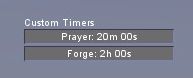Custom timer
Jump to navigation
Jump to search
Main / Interface / Custom timer
Description
User defined times allows players to add count-down timers to their GUI.
Usage
Enable
To enable or disable the timer window on your GUI:
- open up the main menu/options
Esc and select Timers or
- open up the console
F1 and enter: toggle timers. The window, which is a label named Custom Timers, can be moved around as required by left-click/dragging.
Add timers
- Right click on the timer window and select Add timer.
- Enter a name for the timer.
- No name may be used but it will be called null by the server.
- Maximum name length is 10 characters.
- Enter a duration for the timer
- Any integer not required may be left blank.
- Select whether or not the timer should begin immediately.
- Click 'Add Timer' to begin the timer or add it to the list ready to start.
Manage timers
The right-click interface will present the player with a number of options.
- Lock window
- This will prevent accidental moving of the timer window. Repeat to remove the lock.
- Hide timers
- This will hide the window from the GUI. To display the window again see the relevant section above.
- Add timer
- See above.
- Timer name
- Restart
- Pause/Resume
- Reset counter (resets the number of times the counter has run).
- Remove
Hovering the mouse over a particular timer will display the name, time remaining and how many times the counter has been started. Pausing and resuming does not count towards the starts counter however restarting or stopping and starting the timer does.
Notes
- A maximum of 5 timers may be created at any one time.
- On reconnect the timers will reset to their full time but not start counting down until started by the player.
- Start counts do not reset on reconnect.
- Timers may be hidden when resizing the game window. To re-display simply drag the timer header around the screen.