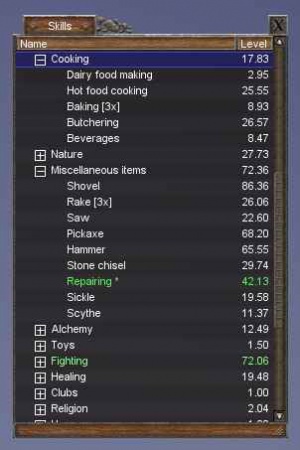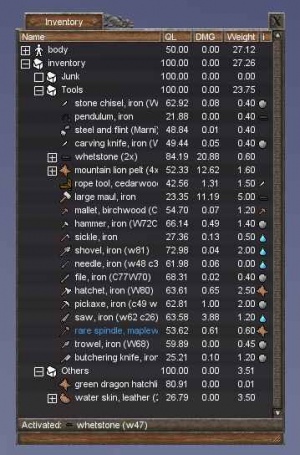Interface and controls
Main / Tutorials / Interface and controls
Contents
Movement controls
To move in the world of Wurm, simply use the W A S D keys, or the arrow keys, on your keyboard.
To look around, left-click and hold in the 3D-view, and move your mouse. Alternatively you can press the right or left arrow keys.
To center the view, press C on your keyboard.
To Auto-run press the X key, or the Page up key.
There is no jump key.
Other keys
The F-keys on your keyboard hold important access to things in Wurm.
F1 : Brings up the console, for debugging and generic information.
F2 : Skill window
F3 : Inventory window
F10 : Hides the interface so you can take clean screenshots of any view.
F11 : Take a screenshot. It is saved in your wurm directory/screenshots as a png or jpg file. (change in options before starting Wurm)
F12 : Quit the game. You are presented to a Yes/No-dialog before you can quit the game.
See also: Client Key Bindings
The Interface
Healthbar

(old version)
- Green : Stamina - Your stamina will decrease while performing actions. It will refill automatically. The less food and water you have, the slower it regenerates. If you are low on stamina, actions will take longer, you can not walk as fast as normal, and not climb very far.
- Red: Damage - Your health is displayed here. When the bar goes all red, you're dead. Your actual wounds are shown in the inventory in the body category. Bad or severe wounds will usually get worse, while very light, light and medium wounds will usually heal on their own. See healing for how to heal your wounds.
- Blue: Water - How much water you have in your body. This controls how fast you regain your stamina. You cannot die from thirst. You can refill this bar by drinking at a tile with water on it, or from a container in your inventory.
- Orange: Food/Nutrition - How hungry you are and your nutritional staus. When this bar is full, so are you. Food effects the rate of stamina regain. You cannot die from hunger, but you cannot do hard work such as digging or chopping trees when this bar is too low. The food bar changes color based on your current nutrition level, going from orange for low nutrition to a light green color for high.
Hovering the mouse over any of these bars will give you a percentage (%) level. Double-clicking on the statusbar toggles the advanced mode that displays player name and movement speed.
See also: healing | wounds | cooking | stamina | nutrition
Target/selection bar
The target/selection bar shows the current target and what is selected.
Statusbar
The statusbar (or "status bar") is a part of the event window. There is also a status bar at the bottom of the inventory window.
Skills
Hit F2 on your keyboard to show a list of your skills. There are 4 main categories in this window, characteristics, religion, skills category and spell effects. The characteristic sub-skills are values representing the current state of your body, mind and soul, for instance, to be able to attack anything, your body characteristic must be at least 1.5, or you will be too weak. Each sub-characteristic is again divided into several under-under characteristics, which has their own functions. For instance, the maximum amount of weight you can carry is determined by your body strength.
Religion skills consist of 3 things, faith, favour and alignment. Alignment basically says whether you are good or evil, this is determined by the actions you do. Some gods won’t accept your prayers if you are evil for instance. Faith is a measure of how much your chosen gods like you, e.g. how much power they bestow in you. Faith is increased by praying at an altar dedicated to your chosen god, although it is capped at 30 for players who does not wish to become priests. Priests are dedicated to following the will of their gods, and as thus, a priest has the ability to cast his or her god’s spell at the cost of favour. Favor is the equivalent of mana in many other role playing games. Favor is only regained over time once used, so it should be used wisely.
The skills window is by far the most interesting. It lists all the skills you have discovered, as well as a number representing your expertise within that skill. As your skills increase you will find that the various tasks in the game becomes easier, and you will make better and better items. Skills decay over time, as well as when you die, so take good care, your skills are the most valuable thing you have. Due to the skill decay, it is important to specialize if one wants to have high skills, as they will otherwise slowly decay.
Spell effects, or “buffs” as they are known in other games, are temporary magical effects that affect your character.
See also: skills | characteristics | religion
Inventory
The inventory menu (F3) contains 2 trees, your body and your inventory. Your inventory is where you carry the items you start with, create and pick up. Your body is where your equipped items are placed, as well as where wounds will be located when you take damage. If you click the + next to your body you will see your various body parts, as well as what they contain of wounds or equipment. The “Active:” on the bottom shows which tool or item you are currently using.
To activate an item, double left-click on it. To equip an item, expand the body-category and then just click-n-drag armor, weapons, or other items into the appropriate slots. Note that shields go on the arm, not the hand.
Note: If you carry too much in your inventory, speed at which you walk is reduced. You can also become encumbered, and walk extremely slowly, by carrying very heavy items such as felled trees. Improve your strength skill to carry more.
Remember you can also use your bodyparts for certain things, like molding clay, by activating one of your hands by expanding the Body-category and double-click a hand, and then right-clicking the clay in your inventory, to work with it.
Chat and events
The interface also consists of 2 text boxes, one for talking with other players, the other for the game to deliver messages to you.
- See chat
Event window
Event
This text box shows your actions, & their results. It also gives other information like actions performed by people near you, and important messages from the GMs.
Buttons
These can be found under the event window text box.
'Climbing'
This is a button that you press when you want to climb. See climbing for more detail.
'Faithful'
Use this button to change between faithful/unfaithful. See faithful for more detail.
'Lawful'
Use this button to change between lawful/unlawful. See Lawful for more detail.
Current status
These are listed next to the buttons on the event window.
Full, hungry, starving, famished:
These are states relating to your orange Hunger bar.
Thirsty, Dehydrated, Parched :
These are related to your blue Thirst bar.
Hurting:
This shows up or a while after you get hurt and is related to your red Injuries bar. While this status is here, you will walk slower.
Climbing: This shows up when you press the climb button. See climbing for more detail.
Fighting:
This shows up when you are in combat. See fighting for more detail.
Defensive, Aggressive:
This shows up when you select one of these modes on the 'right click menu'. See fighting for more detail.
Tired, Exhausted:
These are states relating to your green Stamina bar. When you are Exhausted, you will walk slower. You will also be far more vulnerable to attacks.
See also: Climbing | Faithful | Lawful | Inventory | Console | Compass
Interacting with the world
Right-click on objects, tiles, players--anything--to interact with it through actions. A pop-up (context) menu appears saying "Requesting..." which means the client is fetching data from the server about the specific object the player is trying to interact with. When it's done (which should be near instant unless there is lag), the player is given several options (actions) in the menu of what to do with the object. There are different options for different objects and more actions depending on what item the player has active. For example, the "Cut down" action will appear if the hatchet is active and a tree is right-clicked.
Note that if a menu that appears in dark grey is cached, not all actions may work. It will be automatically replaced with the real menu when the data from the server is received.